The player list needs to be created in conjunction with team creation. By creating and assigning players to teams, this allows them to display on the team page.
NOTE: players can only be created if the PLAYER LIST PAGE ADD ON is enabled for your organisation. To check if this is available for your website, check your GameDay Dashboard.
To add players and assign them to teams:
Make sure your teams are added first so you can assign, however teams can be assigned for a player at any point.
1.Hover over CONTENT.
2. Hover over TEAMS.
3. Click on ADD NEW PLAYER.
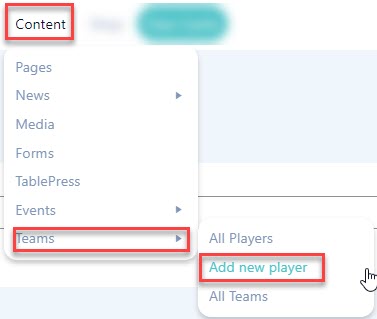
This process can also be done from the ALL PLAYERS listing as well.
4. Input players name into the title box.
5. Input relevant information related to the player in the content box (optional). This can be background, playing history, milestones etc.
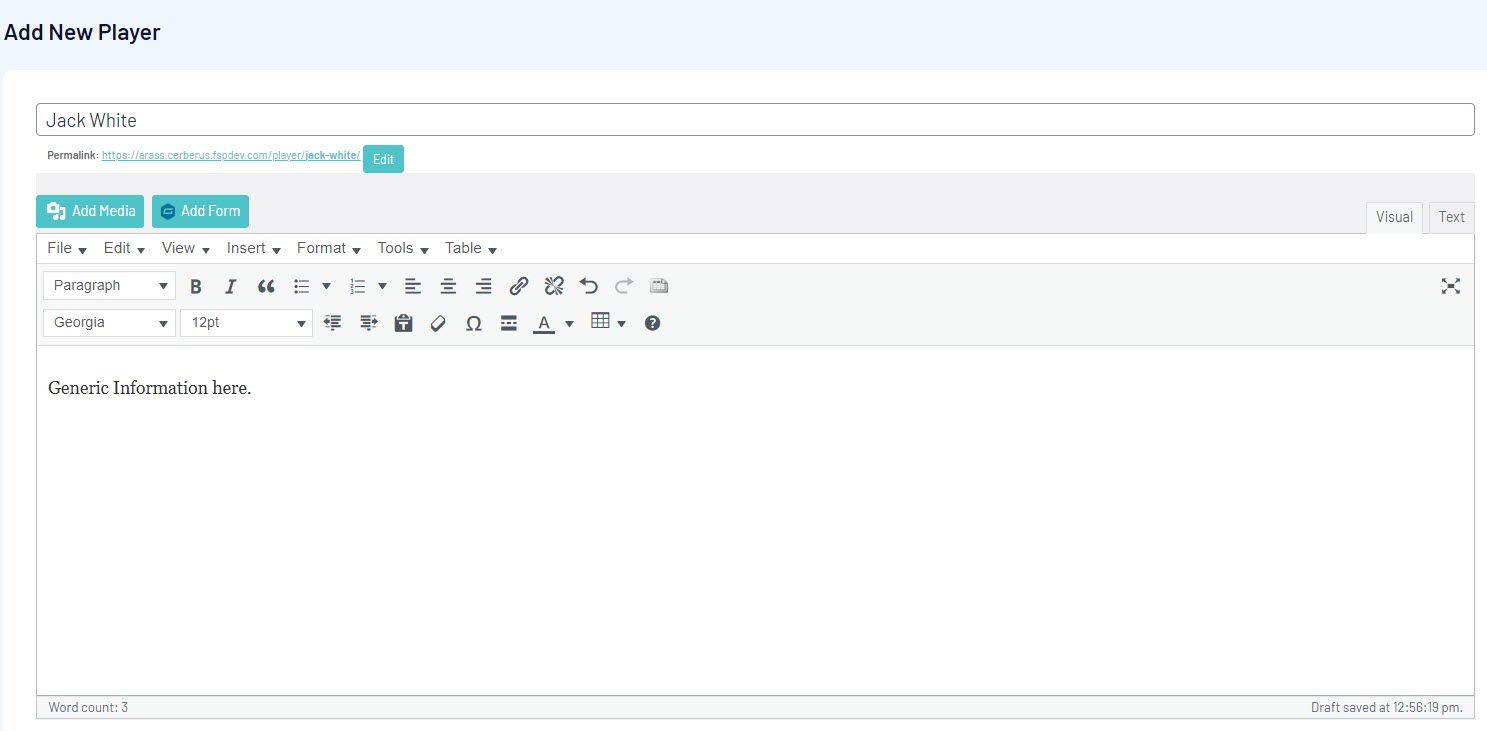
6. Under the PLAYER DETAILS menu add the relevant information into the relevant boxes.
- Height
- Postition
- Number
- Social Media links (if any)
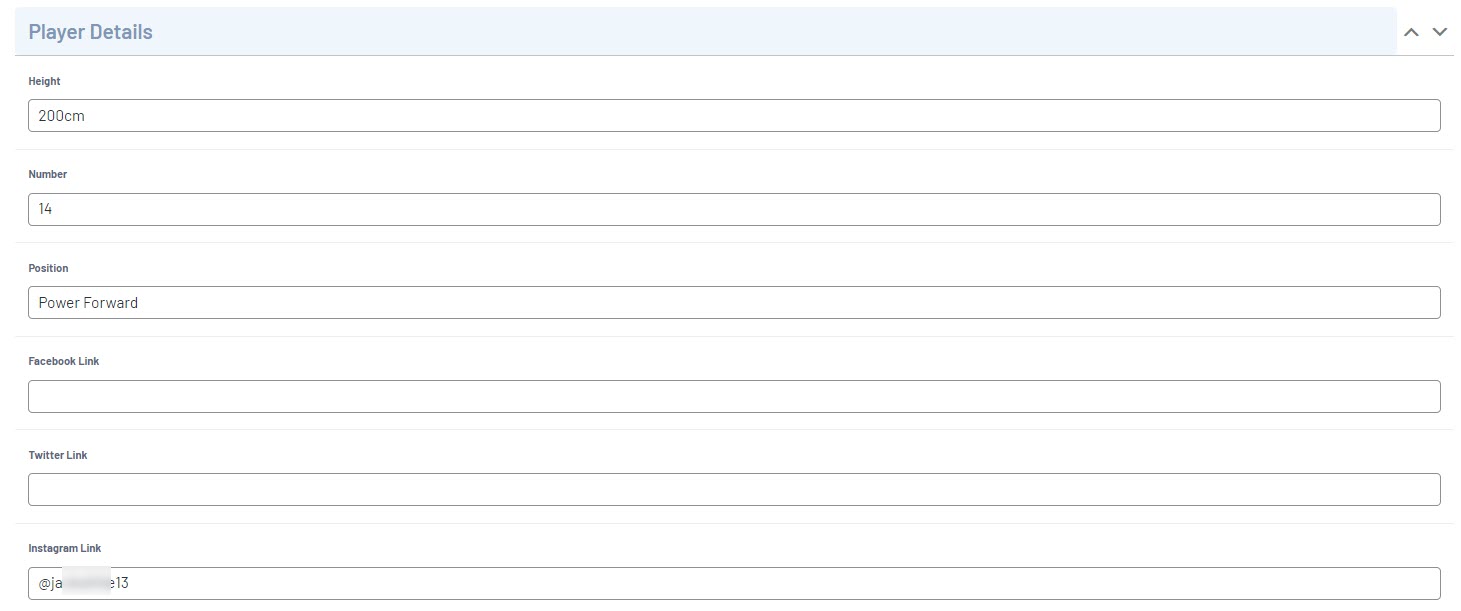
7. To assign a team, on the right hand side under the TEAM menu, tick the checkbox against the relevant team name.
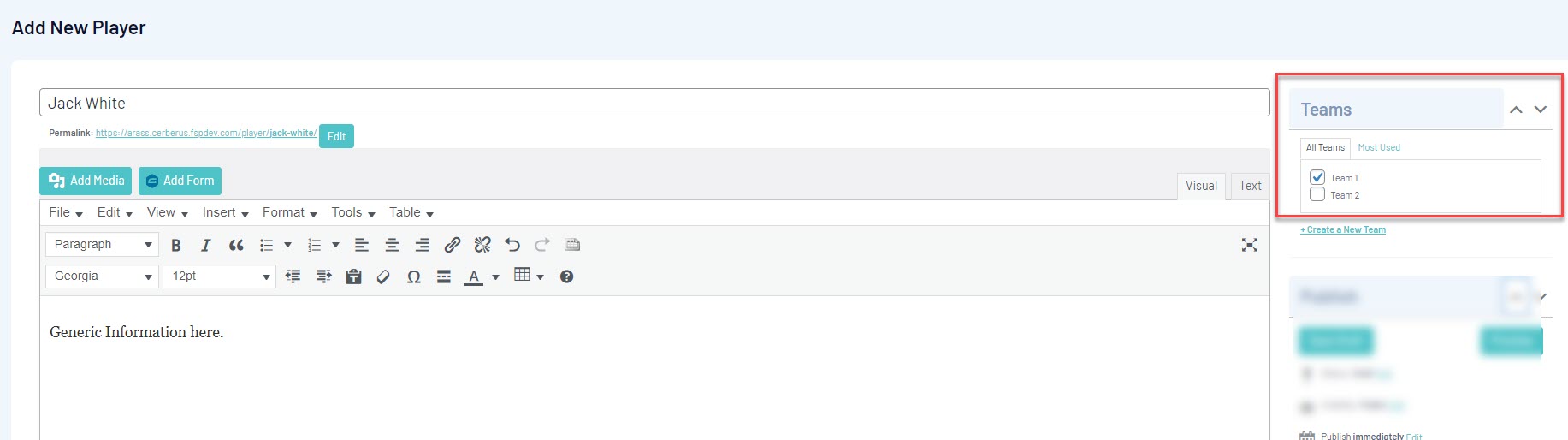
8. Once done, click PUBLISH. This will save the player and add it to the player list.
9. Repeat process for more players.
To view the player listing, you can access via via:
1.Hover over CONTENT.
2. Hover over TEAMS.
3. Click on ALL PLAYERS.

Player list will appear here.

