GameDay's registration functionality includes the ability to create custom Questions, allowing you to ensure that the information you collect as part of your registration forms is as relevant and useful to your organisation as possible.
Note: All GameDay databases are automatically equipped with a wide range of pre-configured questions that you can freely use as part of your registration process. Before creating your own custom questions, it is a good idea to check which questions are already included as standard GameDay fields. To do this, follow the steps below:
Go to Membership Forms > Add or Edit a Membership Form > Go to the Questions & Layout tab > All available questions will be displayed in the Add Existing Question list.
Accessing Questions
To access the Questions feature, click PRODUCTS & QUESTIONS in the left-hand menu.
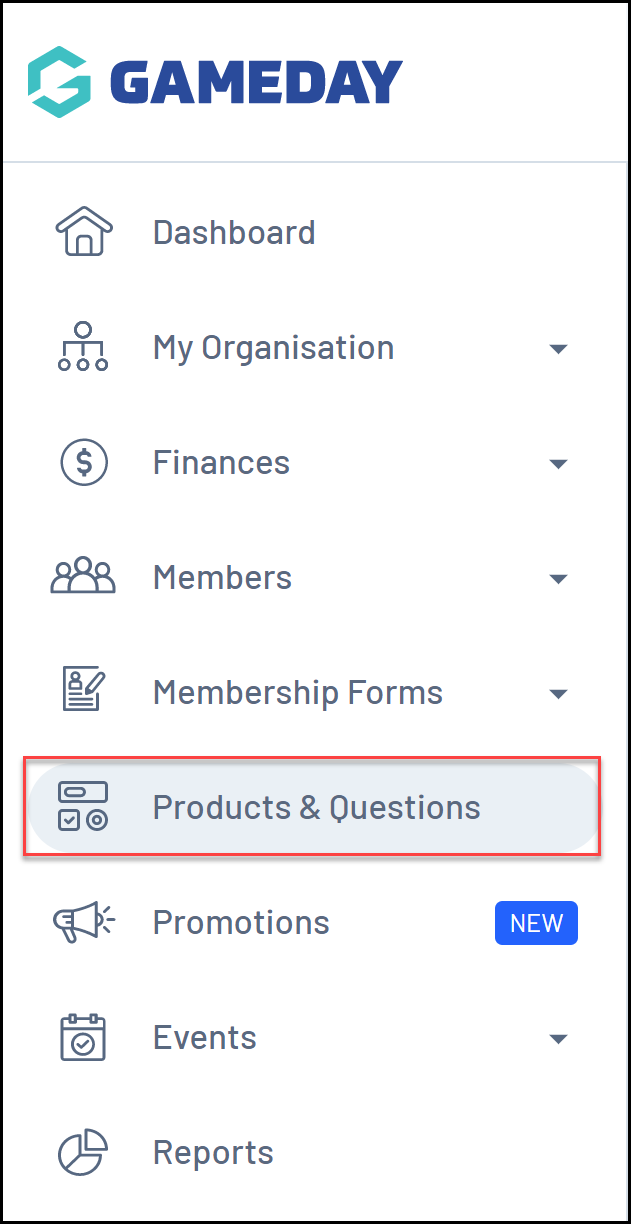
Questions List
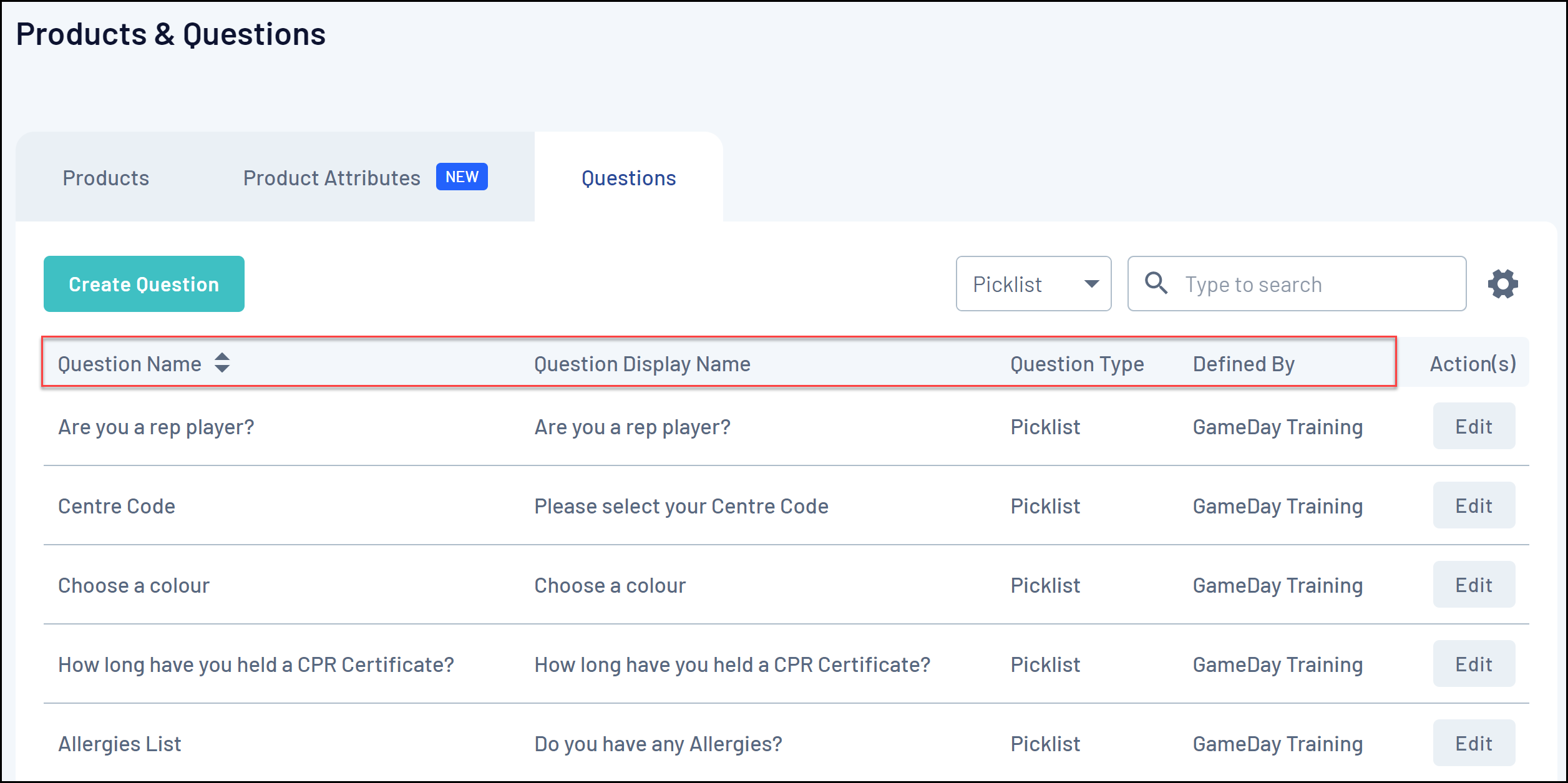
The Questions page shows a list of any questions that have already been created, with a range of information including:
- Question Name: The name of the question as displayed in your GameDay database only.
- Question Display Name: The name of the question as displayed to your registrants.
- Question Type: The format of the question. Determines how the incoming data is validated.
- Defined By: Denotes the name of the organisation that created the question.
Question Types
Incoming information is defined and validated by the Question Type assigned to a given question. GameDay allows you to create a number of different types of questions, each with a different way of validating how the user should enter their response, including:
Text Question: Use this Question Type when you want the user to enter their response in plain text.
Number Question: Use this Question Type when you want the user to enter a numerical answer.
Picklist Question: Use this Question Type when you want the user to choose ONE answer from a list of possible options that you can define. You can learn how to add responses to Picklist questions here.
Multiple Choice Question: Use this Question Type when you want the user to pick one or more answers from the list of options you provide. You can learn how to add responses to Multiple Choice questions here.
Date Question: Use this Question Type when you want users to select a specific date as their response.
Checkbox Question: Use this Question Type to allow users to tick a box as their response.
Terms or Privacy Policy: Use this Question Type for any terms and conditions that users should read and agree to about your organisation. You can read more about setting up T&Cs here.
Document Upload: Use this Question Type if you want users to upload a document such as a passport, birth certificate or certification.
Page Actions
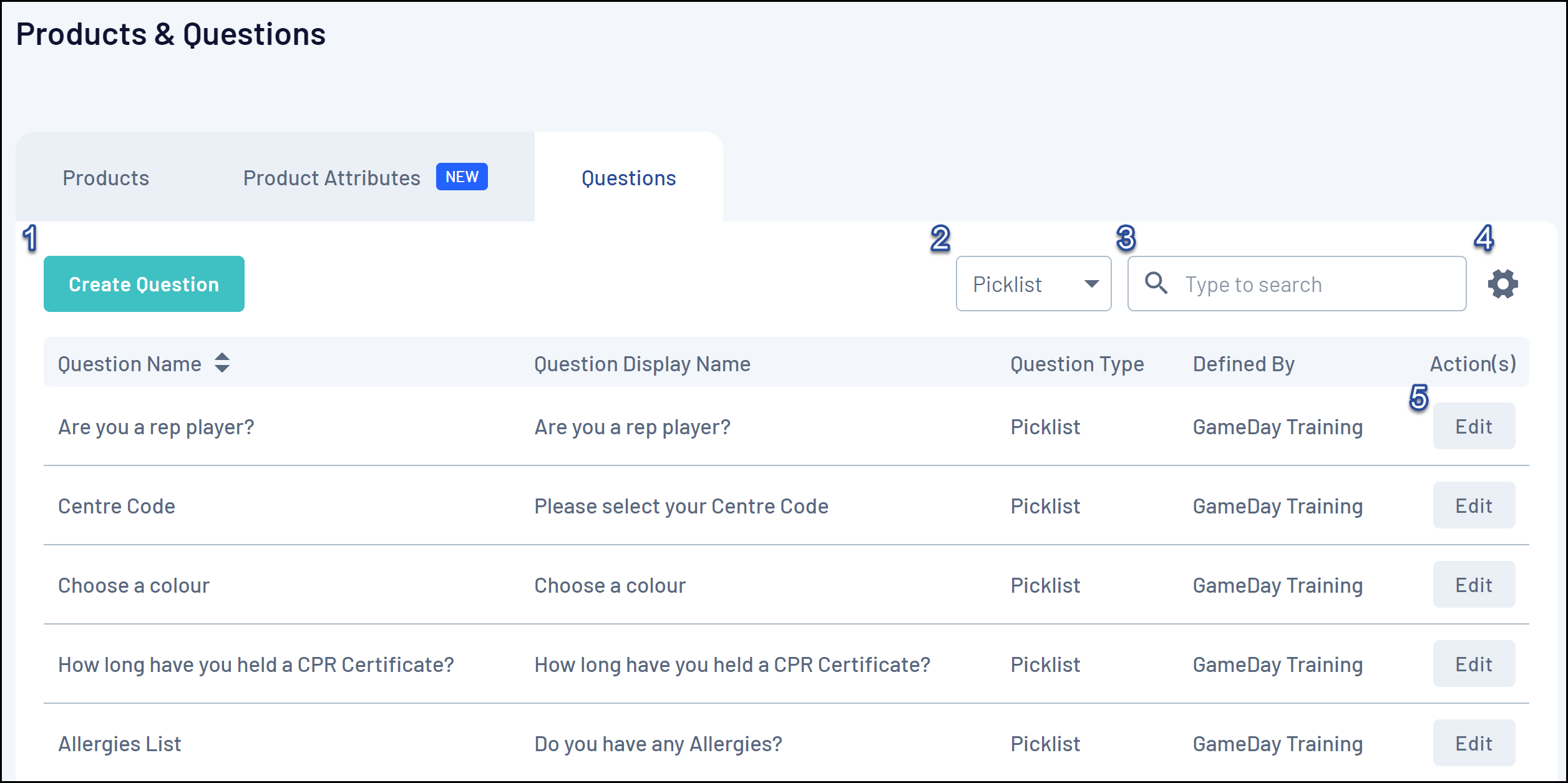
On the Questions List, you can apply various other actions and display settings, including:
1. Create Question: Create a new question from scratch.
2. Question Type Filter: Filter the event list by Question Type.
3. Search: Search for individual questions by name.
4. List Table Settings: Define which fields display in the columns of the list table.
5. Edit Question: Edit the details of a question.
For more information on processes relevant to the Questions feature, please refer to the Related Articles section of this article.
