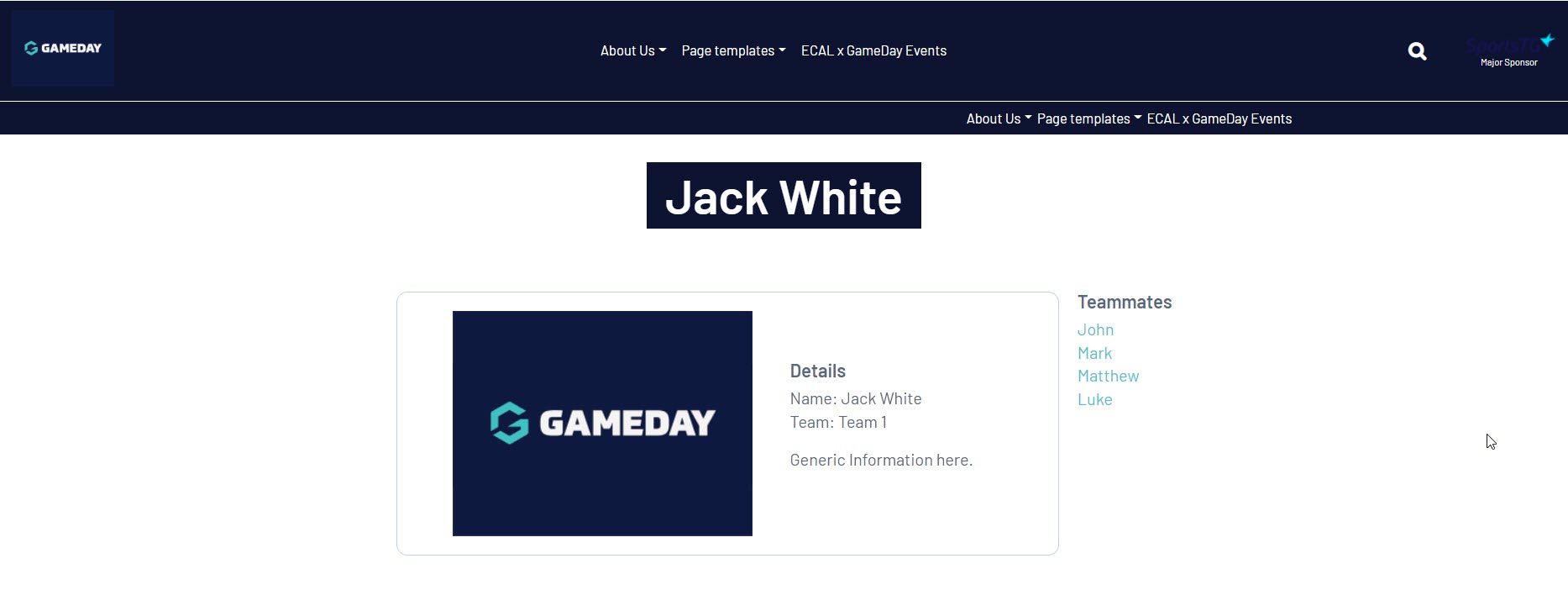The team page was referred to as the player list page in the previous theme. This page is a little different than the old theme as this page displays the players within each team rather than just the players in general.
NOTE: the team page can only be created if the PLAYER LIST PAGE ADD ON is enabled for your organisation. To check if this is available for your website, check your website Dashboard.
NOTE: teams need to be created and players need to be added and assigned to teams before this page will display correctly.
1. Hover over CONTENT.
2. Click on PAGES.
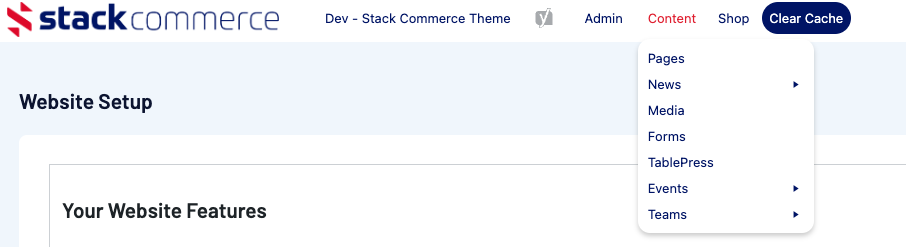
3. Click ADD NEW against the PAGES heading.
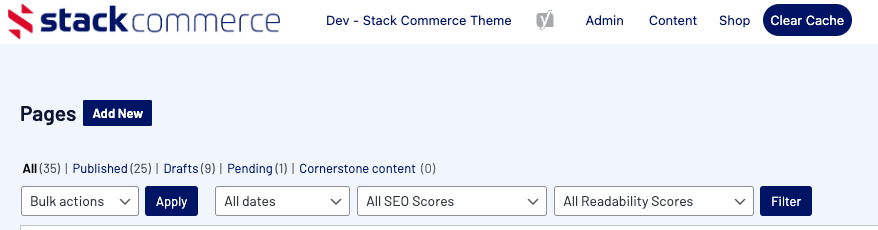
4. On the right hand side of the page you will see a PAGE ATTRIBUTES menu. Under this menu, select the TEAM PAGE from the TEMPLATE drop down list.

This will automatically adjust the page to display this template.
5. Add a title for this Team Page (e.g team name). You can also add a page banner or image for this page if you wish to add one.
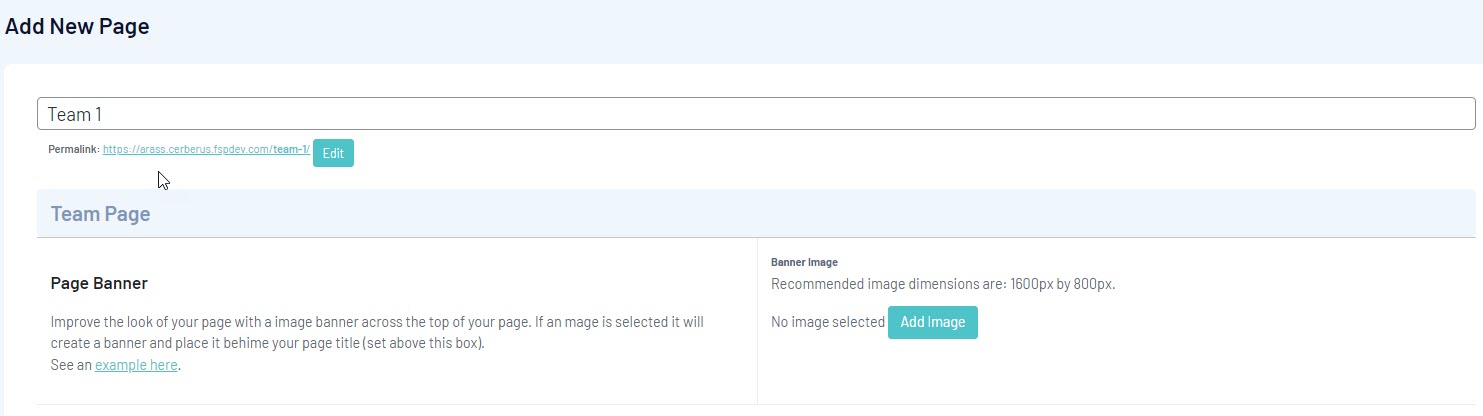
NOTE: If you have multiple teams you want to display the players for, then you will need to create a separate team page for each team. Multiple teams cannot be displayed on the one team page.
6. Under the TEAM menu, select the first team you wish to display players from in the drop down list.

To preview what the page looks like before publishing click the PREVIEW CHANGES button at the top right hand of the page.
7. Once the team has been selected, click PUBLISH to save this page.
8. Repeat this page creation for any other teams you wish to have pages for.
EXAMPLE OF TEAM PAGE ON WEBSITE
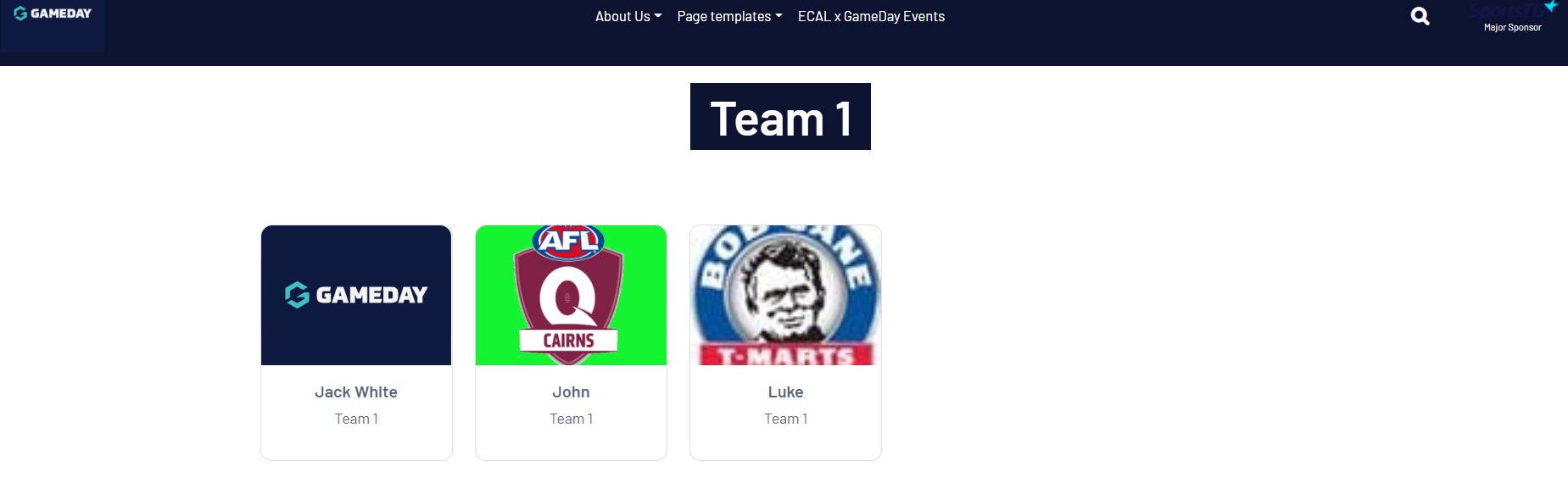
By clicking on a person in the team, it will take you to the players page that has the details you listed for them.