As an administrator, you can view settlement information to see the relevant information regarding any transactions that have been processed through your database and settled directly to your organisation's bank account.
1. Open the Finances menu, then click FINANCES
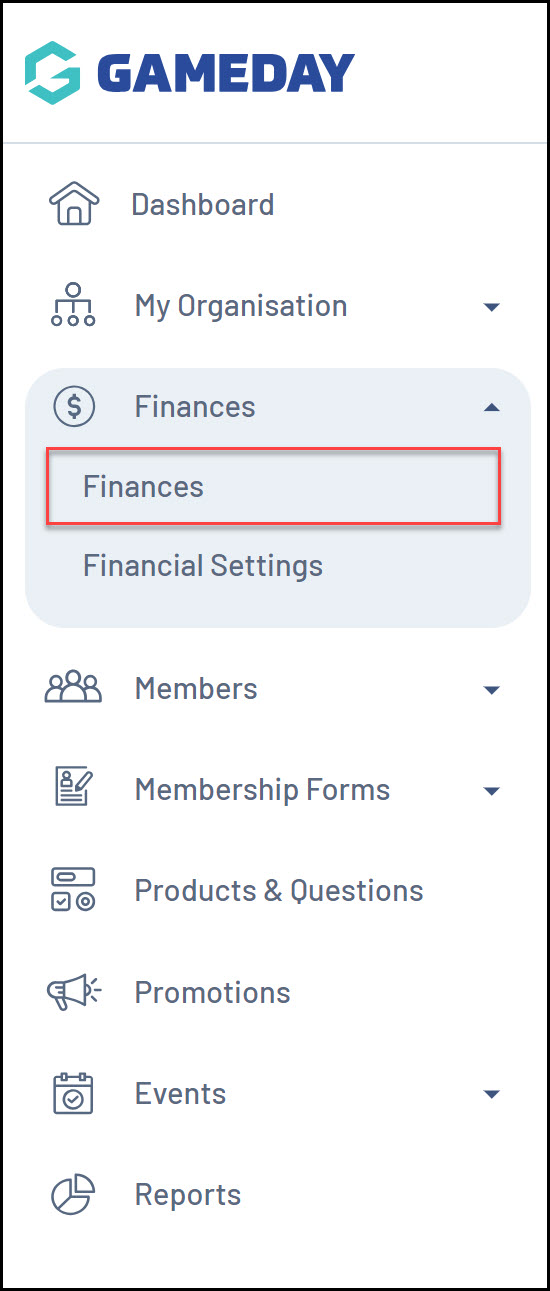
2. From the Settlements tab, click on VIEW next to a settlement number.
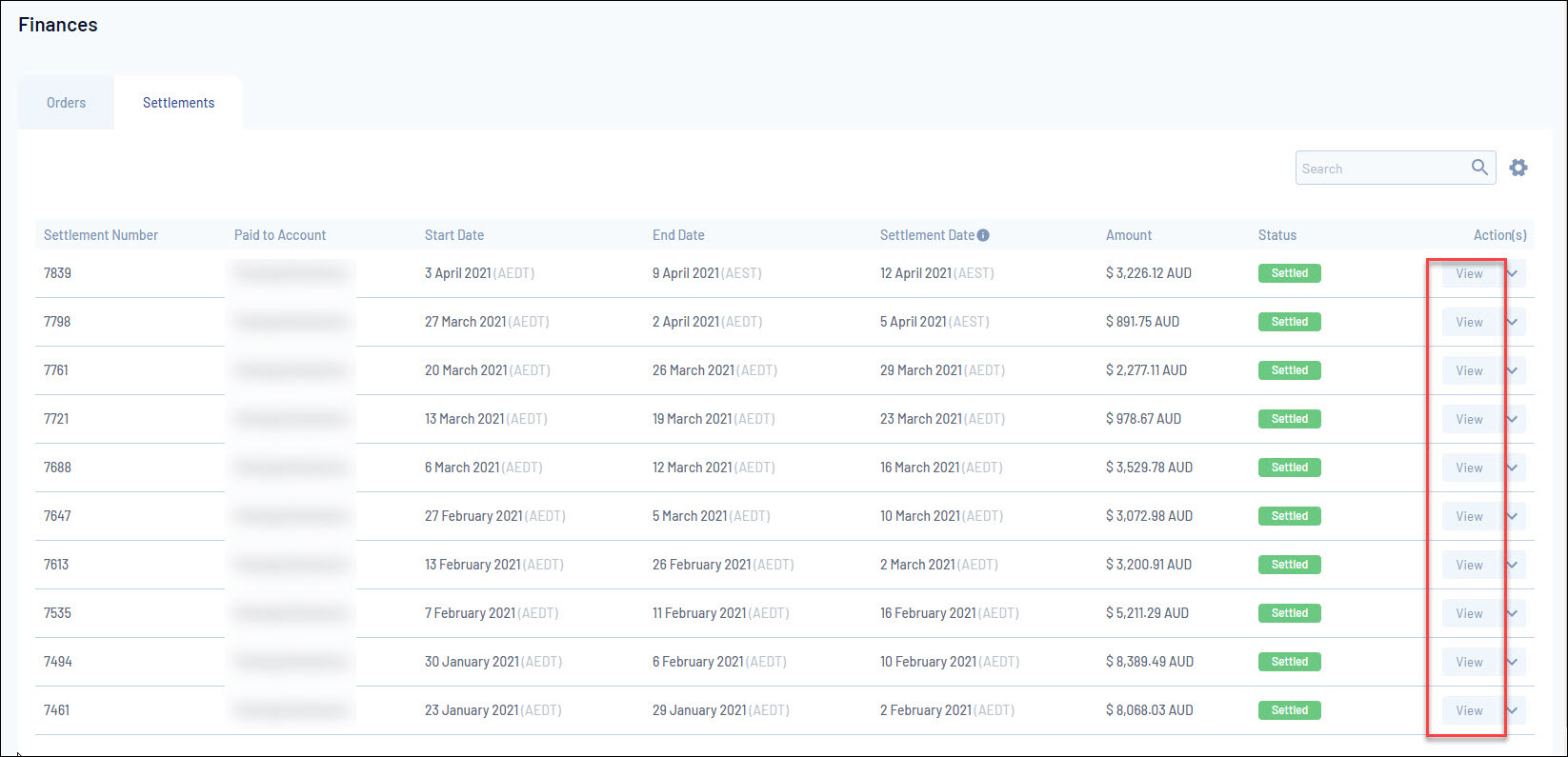
3. The Payments tab allows you to see: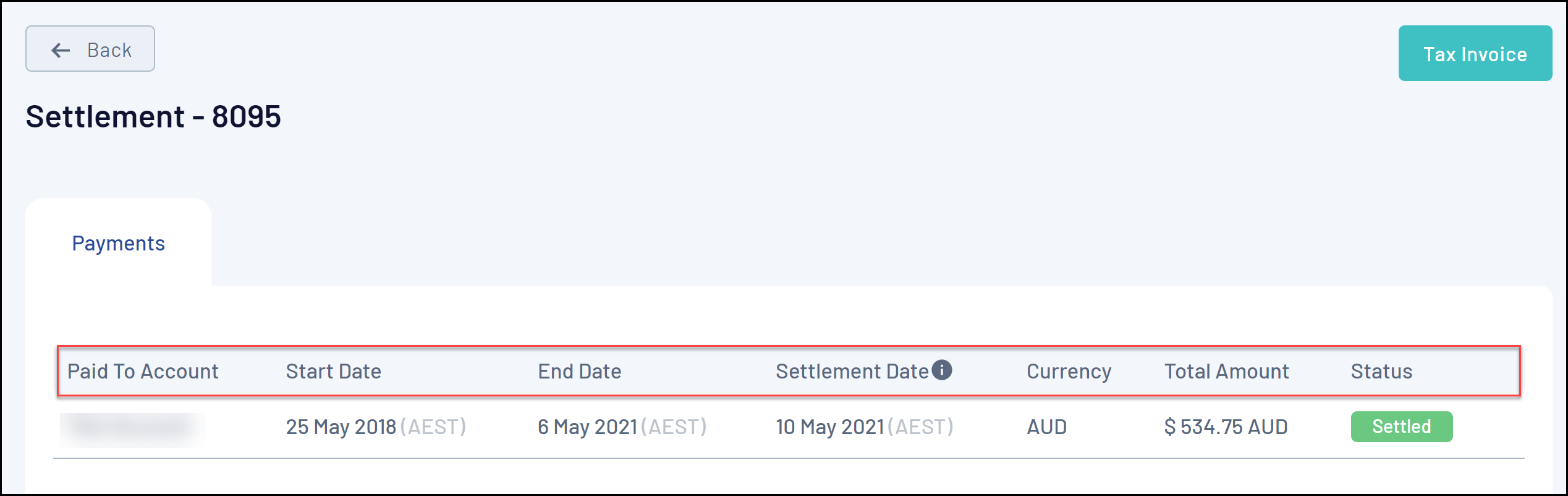
- Paid To Account: The bank account to which the settlement was sent.
- Start/End Date: Payments processed within this date range were included in the settlement.
- Settlement Date: The date in which the settlement was sent to you.
- Currency
- Total Amount: The total amount settled to you (after deducting processing fees).
- A complete list of all Orders included in the settlement.
4. You can also download a Tax Invoice (as a PDF file) for these settlements that you can send to your finance team to reconcile funds. This can be done via selecting the TAX INVOICE option:
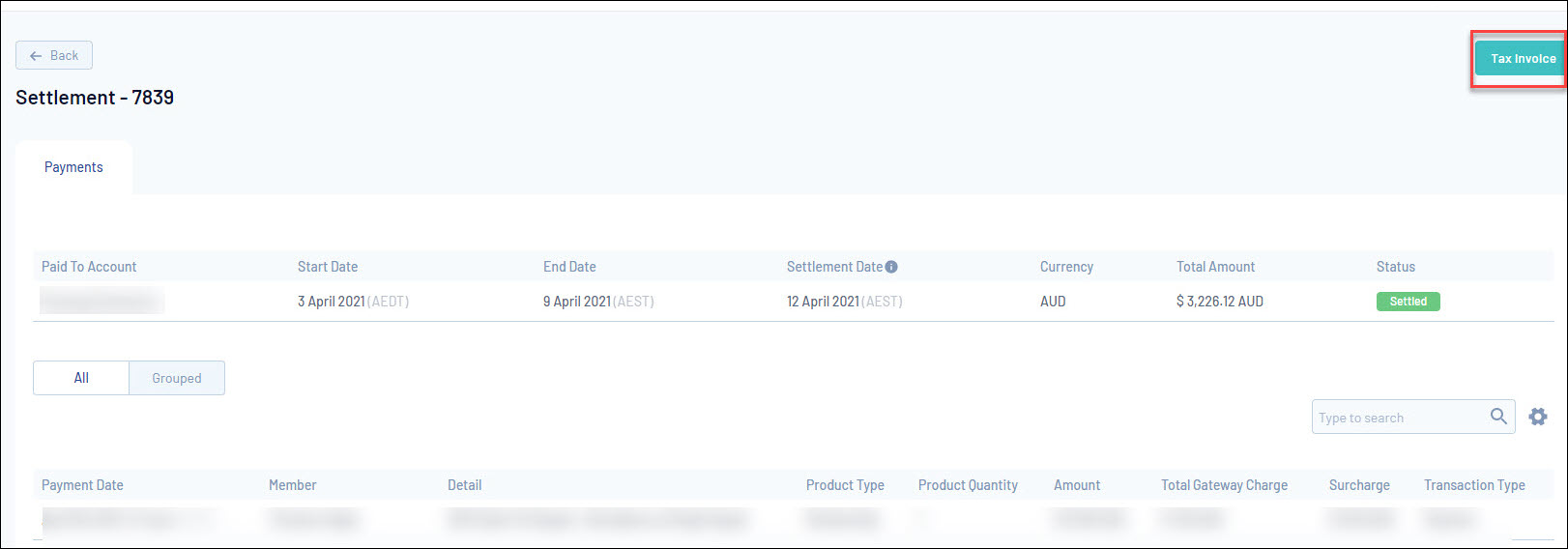
5. You can also see a breakdown of the individual orders that make up the settlements, including:
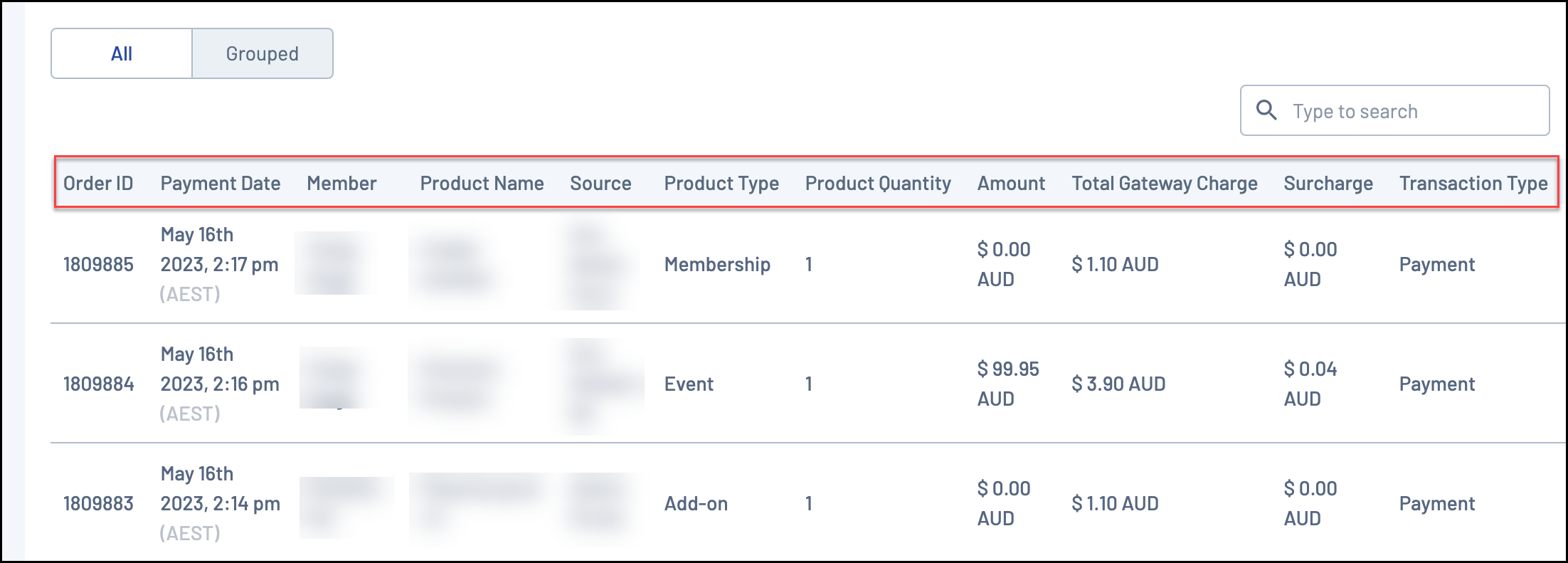
- Order ID
- Payment Date
- Member
- Product Name
- Source: The name of the registration form used by the member to make the transaction.
- Product Type: Denotes whether the product purchased was a Membership, Event, Add-on or Team product.
- Product Quantity
- Amount
- Total Gateway Charge: A breakdown of the total amount charged from the gateway processing fee per order.
- Surcharge
- Transaction Type
6. You can also export your settlements to a CSV file by scrolling to the bottom of the page and selecting the EXPORT CSV button.

