GameDay's Membership Renewal Reminders section allows you to create automatic email campaigns reminding members to renew their registration, based on a previously purchased product.
For example, any members that previously purchased the 'Athlete Registration 2022/23' product can be sent a Renewal Email including a link to one of your registration forms when the product is due to expire. The timing of these emails can be configured to send:
- A certain period of time before the Product End Date
- A certain period of time after the Product End Date
- On a specific date
Note: The Product End Date can be found on any product following the steps below:
Go to Products & Forms > Edit the applicable Product > Find the Product End Date field.
To access the Renewal Campaigns feature, open the Members menu, then click RENEWAL CAMPAIGNS
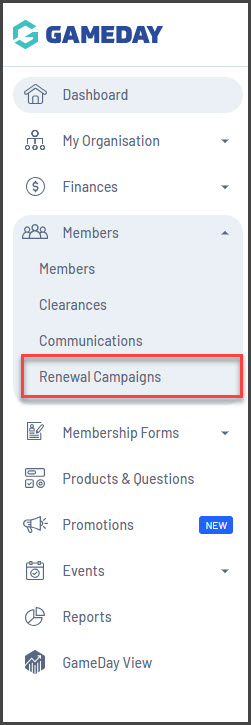
Membership Renewal Reminders List
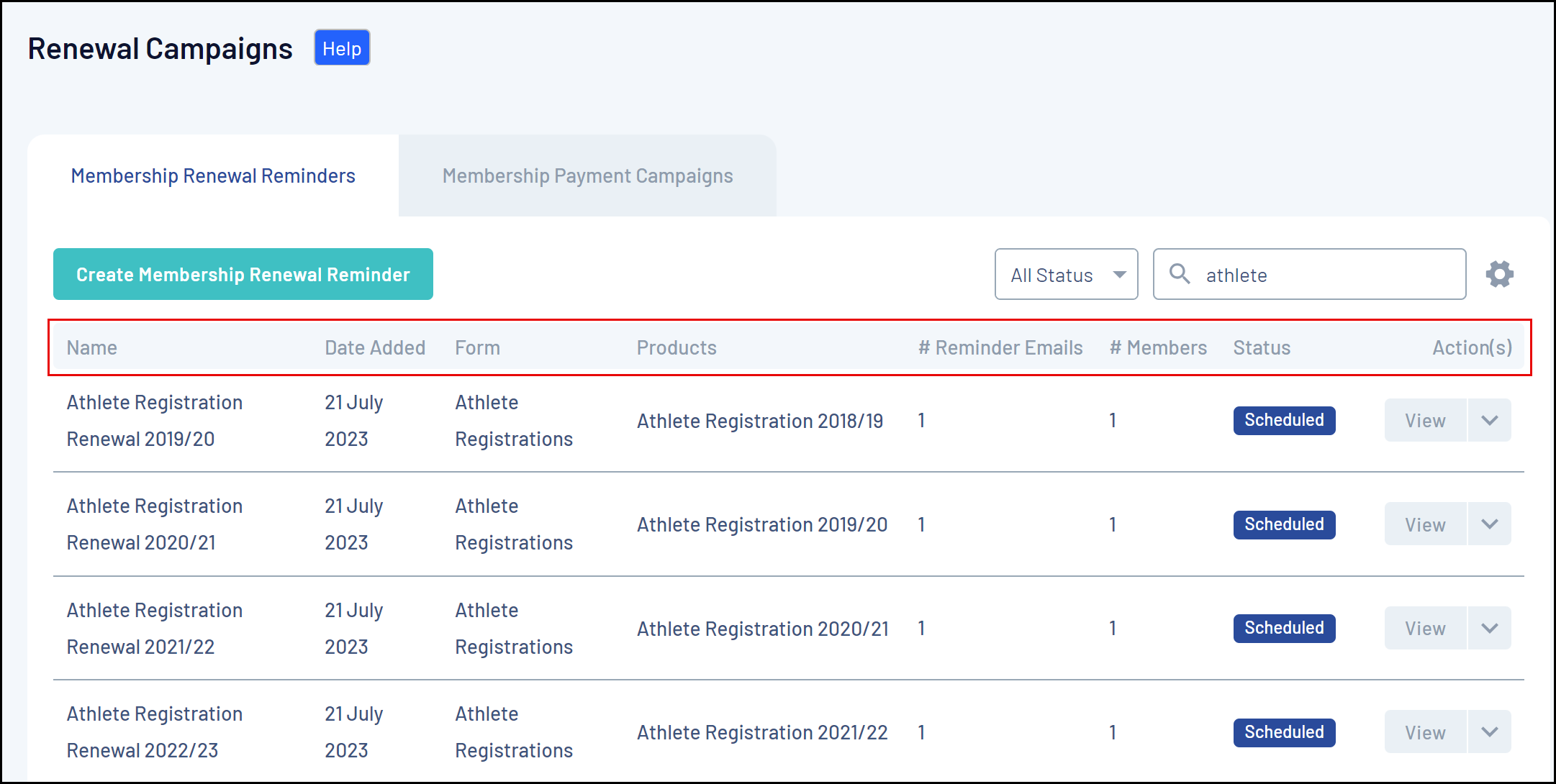
The Membership Renewal Reminders tab shows a list of any reminder campaigns you have already created, with a range of information, including:
- Name
- Date Added: The original date that the campaign was added into GameDay.
- Form: The Membership Form that is linked to the campaign and that will be sent to applicable members for registration.
- Products: The previously purchased Product linked to the campaign. Any members in your database who have purchased this product will be available to add to the Renewal Campaign.
- # Reminder Emails: The number of different email notifications scheduled to be sent as part of the campaign.
- # Members: The number of members that have been added to the campaign to receive renewal reminder emails.
- Status: Denotes whether the campaign is Completed, In Progress, Scheduled or Cancelled.
- Completed campaigns indicate that all the scheduled emails have been sent for the campaign.
- In Progress campaigns indicate that at least one of the scheduled emails has been sent, but there are still emails scheduled to be sent for the campaign.
- Scheduled campaigns indicate that none of the scheduled emails have been sent for the campaign.
- Cancelled campaigns indicate that an administrator has manually cancelled the campaign.
Page Actions
On the Renewal Campaigns List, you can apply various other actions and display settings, including:
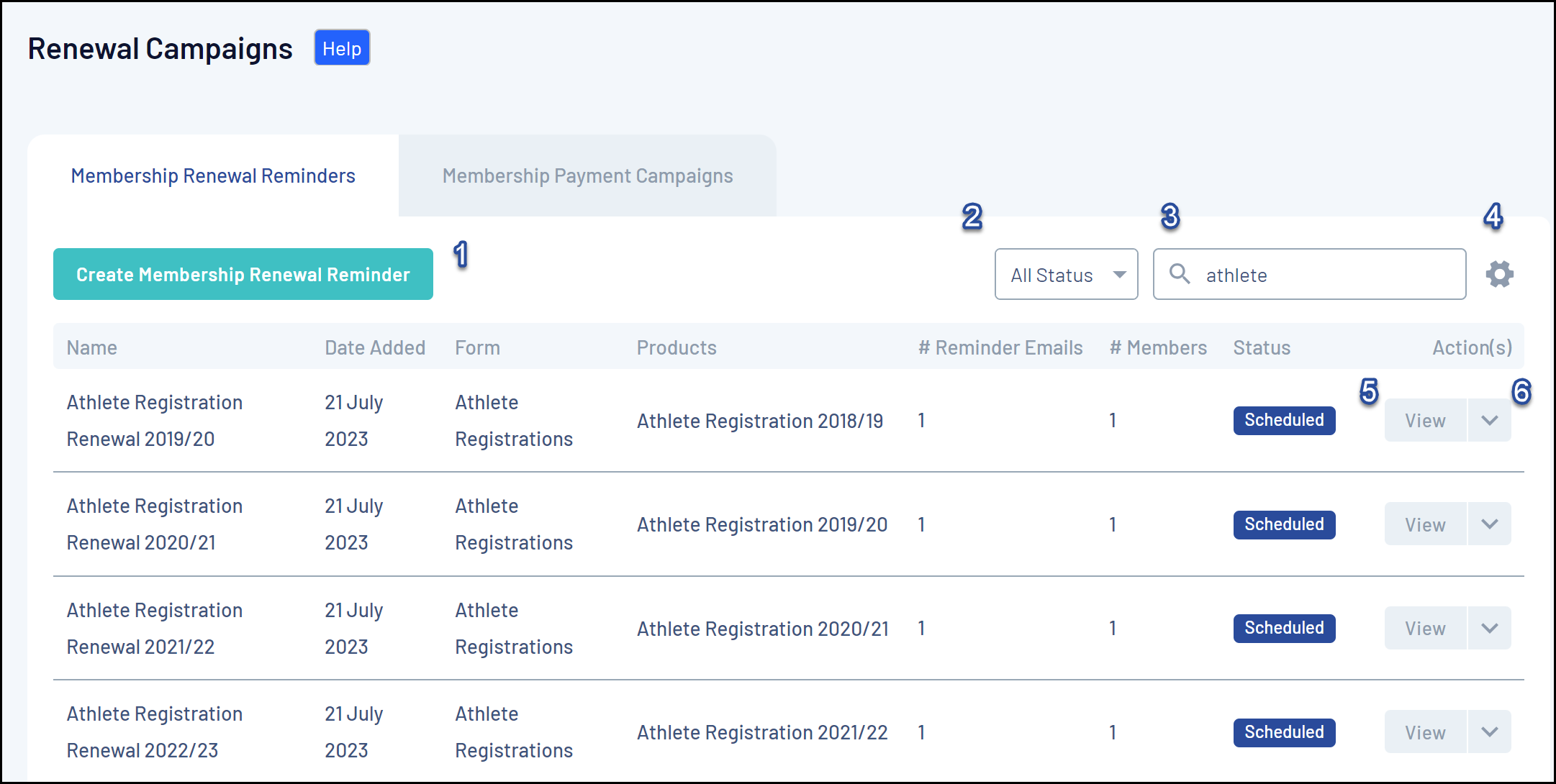
1. Create Membership Renewal Reminder: Create a new Renewal Campaign from scratch.
2. Status Filter: Filter the Renewal Campaigns List by Completed, In Progress, Scheduled or Cancelled status.
3. Search Function: Search for Renewal Campaigns by name.
4. List Table Settings: Define which fields display in the columns of the list table.
5. View Renewal Campaign: View or edit the details of a Renewal Campaign
6. Actions: Expand the actions arrow to access the below features:
- Cancel: Cancel an active Renewal Campaign
For more information on processes relevant to the Renewal Campaigns page, please refer to the Related Articles section of this article.
