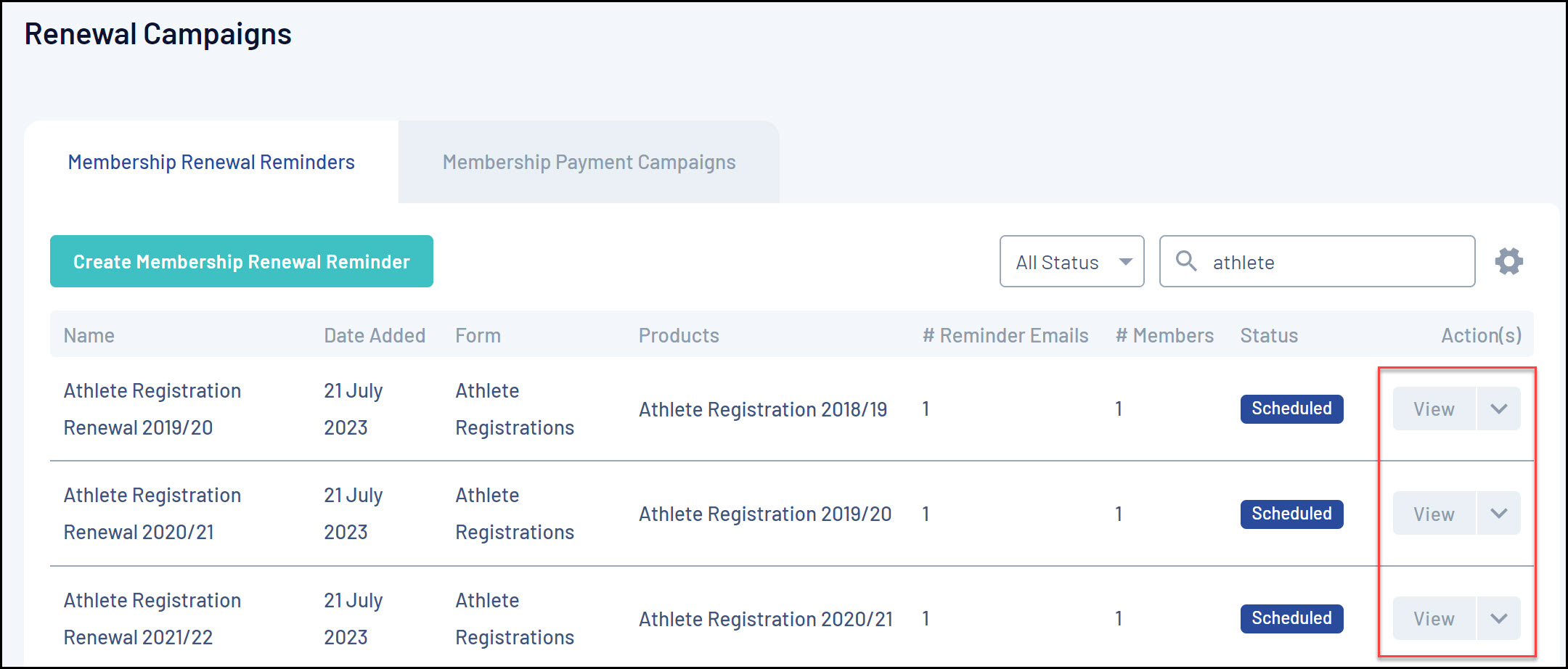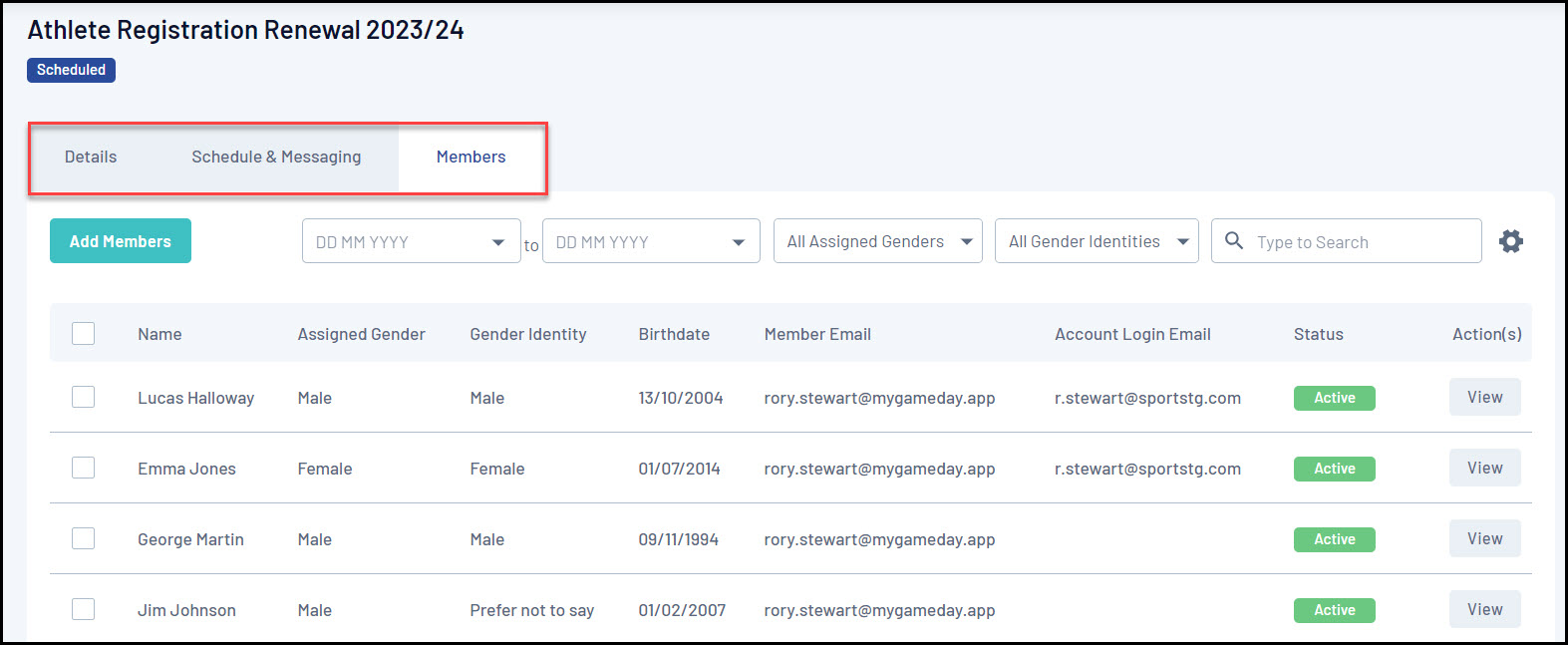Through GameDay's Renewal Campaigns feature, you can create a series of email notifications and send them to members who are due - or overdue - to renew their membership with you.
You can set up a Renewal Campaign following the steps below:
1. Open the Members menu, then click RENEWAL CAMPAIGNS
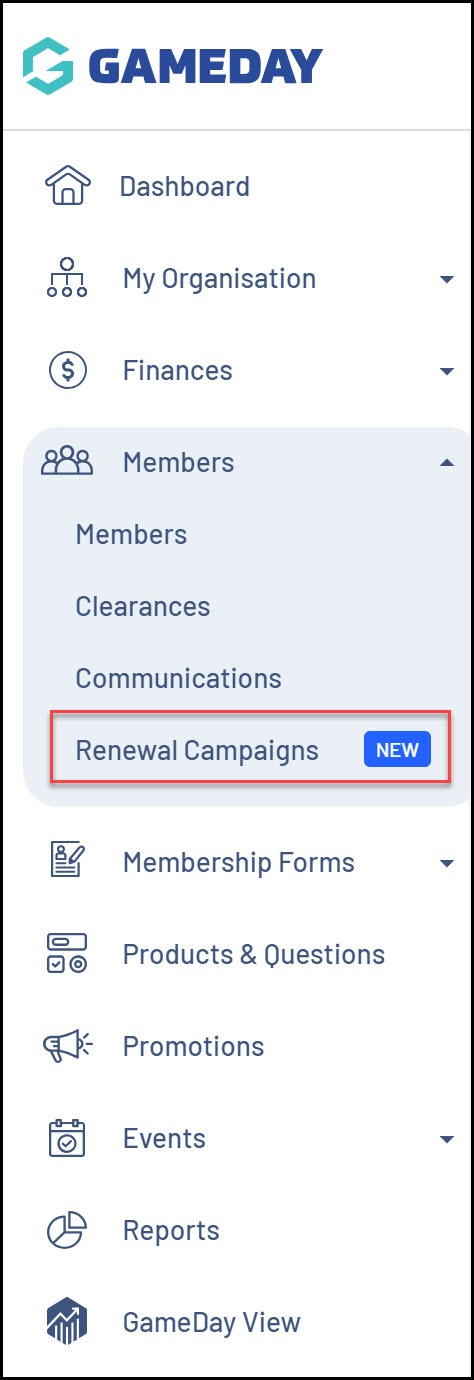
2. Click the CREATE MEMBERSHIP RENEWAL REMINDER button.

3. Enter the campaign's Details page, including:
- A Campaign Name
- A Linked Form: Link a Membership Form that you want to send as part of the campaign.
- A Previously Purchased Product: Any members in your database who have purchased this product will be available as recipients of this campaign.
Click CONTINUE.
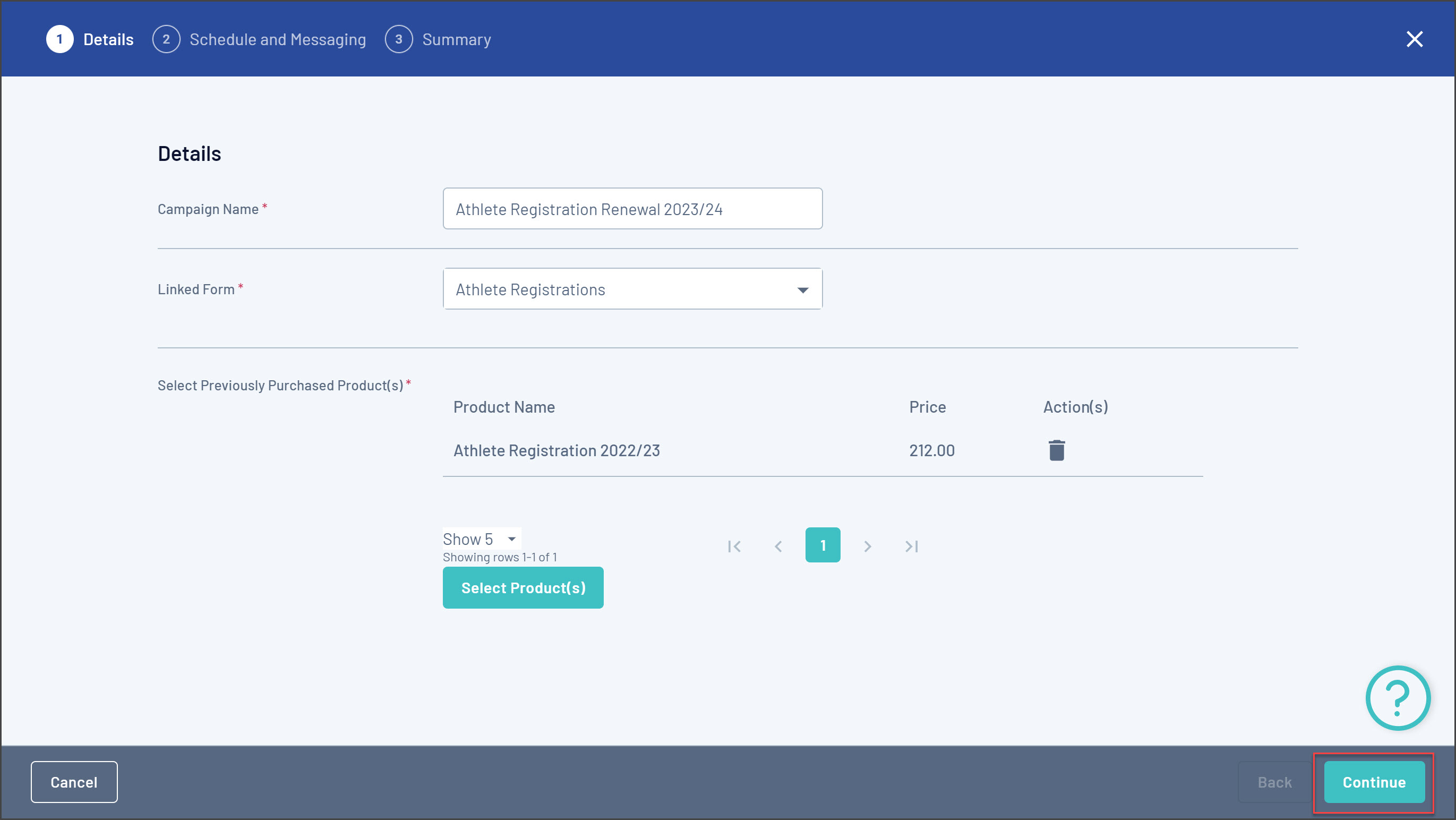
4. On the Schedule & Messaging page, you can compose multiple messages to be sent to applicable members:
- A certain period of time before the Product End Date
- A certain period of time after the Product End Date
- On a specific date
Note: The Product End Date can be found on any product following the steps below:
Go to Products & Forms > Edit the applicable Product > Find the Product End Date field.
For example, if we want to send one message a week before the Product Expiry Date, and another message one week after the Product Expiry Date, we can do by applying the settings below:
> I would like to send this email = Before Product Expiry Date
> Day/Week = 1 Week
> Custom Message = Add any additional information to the templated email that you want members to read.
Click the ADD SCHEDULED MESSAGE button
> I would like to send this email = After Product Expiry Date
> Day/Week = 1 Week
> Custom Message = Add any additional information to the templated email that you want members to read.
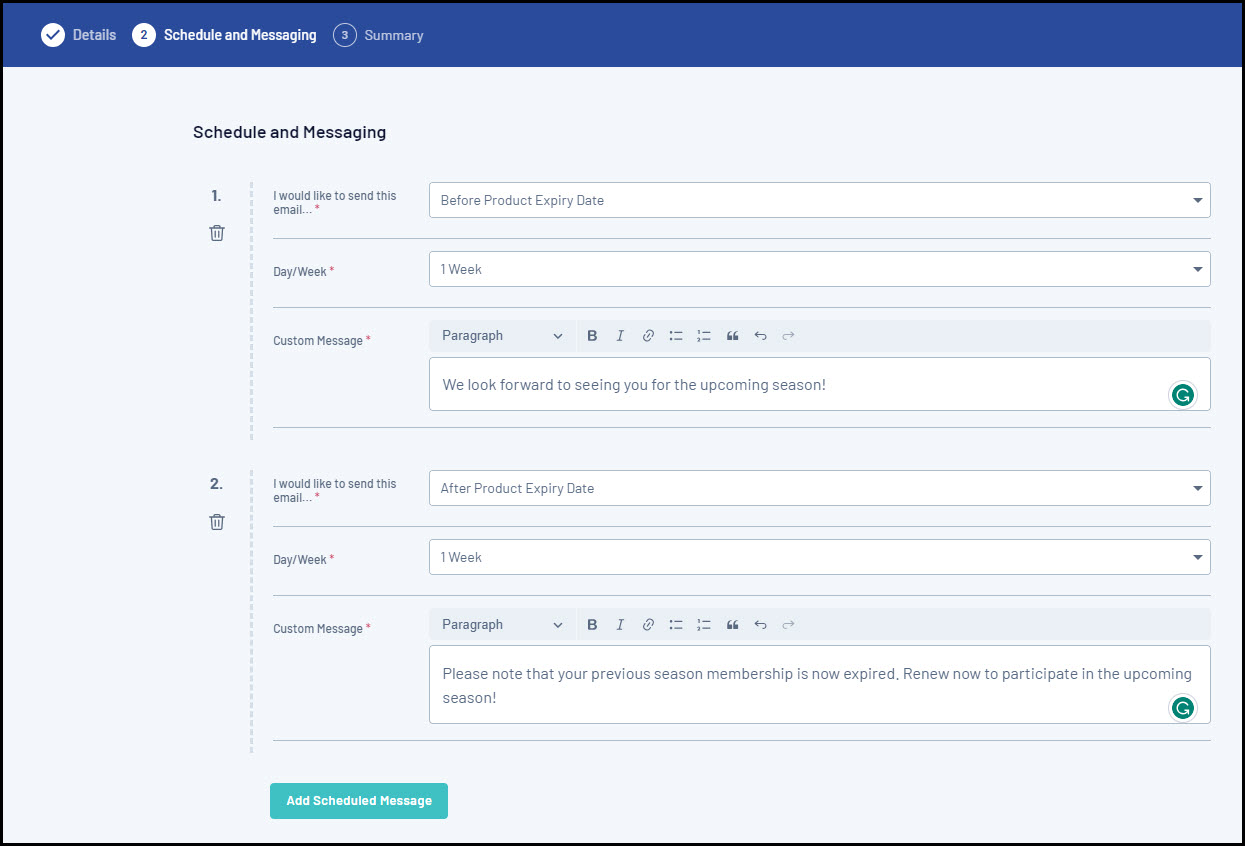
You can also choose to send it to either - or both - of the Member Email and the Account Email, and you can see a preview of the templated email on the right-hand side of the page.
Once you are happy with your message schedule, click CONTINUE.
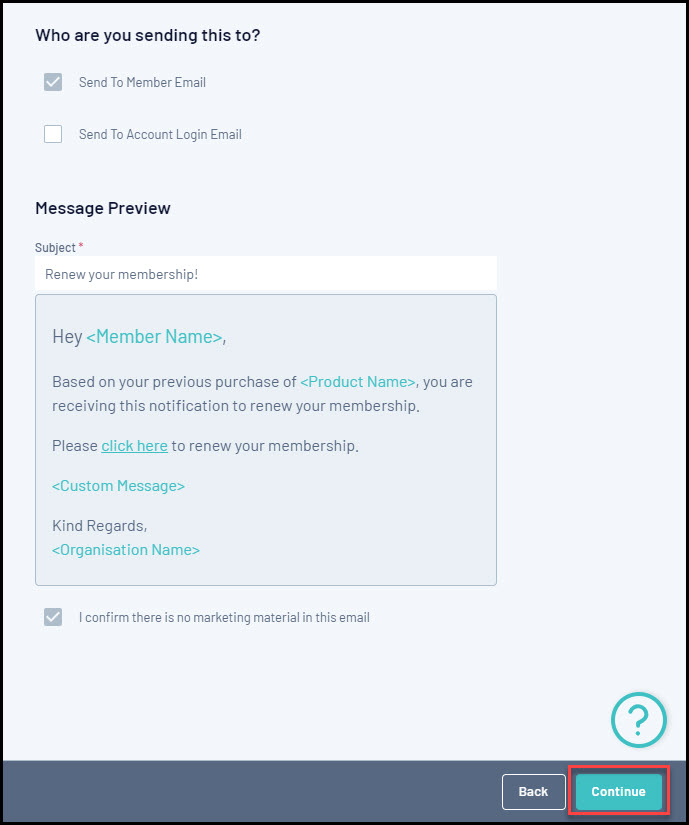
5. On the Summary page, review your details and when you're ready, click CONFIRM AND SAVE.

6. Next, you can assign Members to the campaign to determine which members will receive the campaign emails.
To assign members to the campaign, tick the box beside their name in the pop-up that appears after saving the campaign, then click ADD.
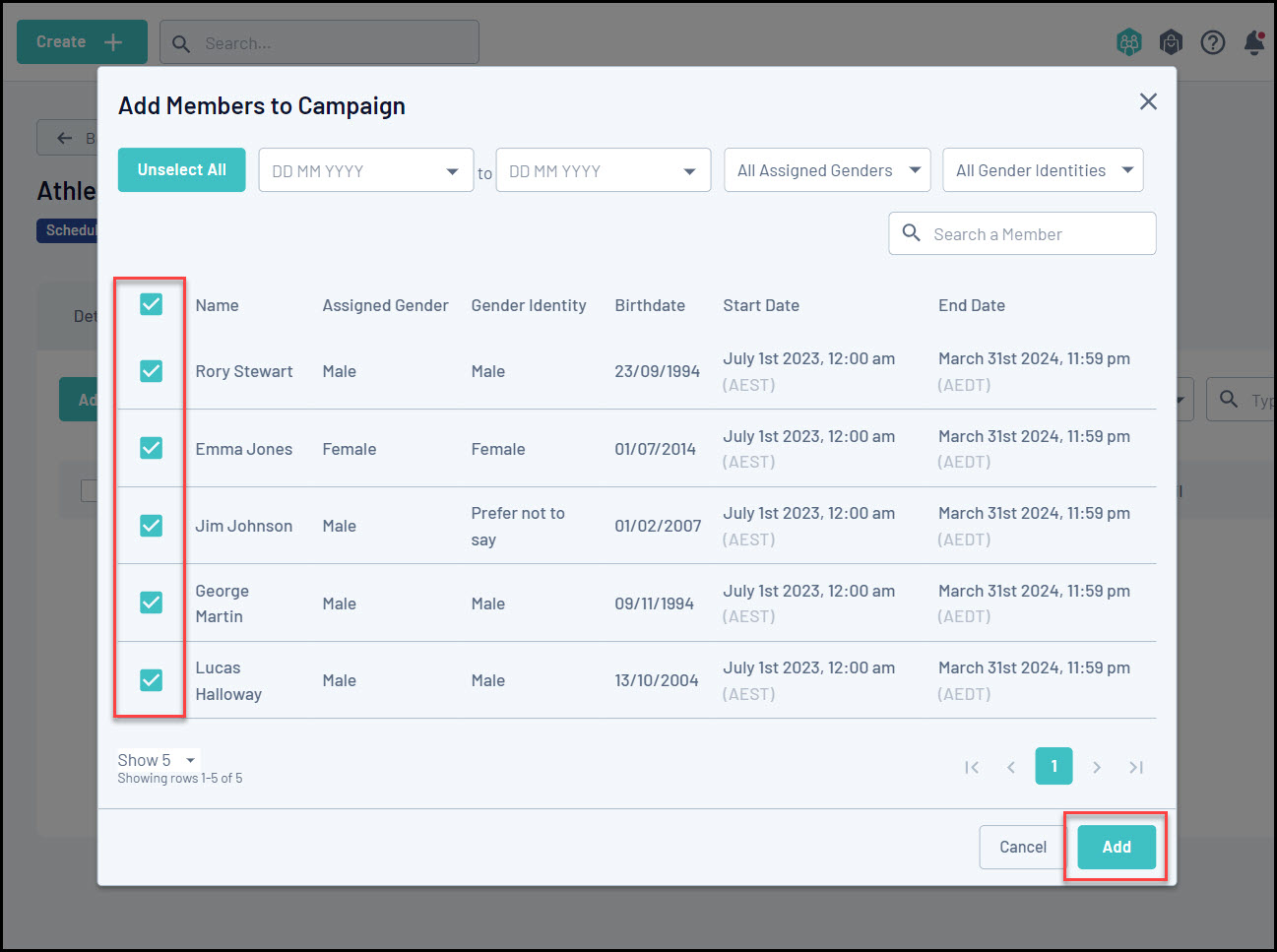
Your campaign is now ready! GameDay will automatically send the renewal emails at the time you specified in the Schedule & Messaging page to the members you added in the Members tab.
If you need to change any of these settings, you can click View on the Renewal Campaigns List and use the applicable tabs to update the campaign's details.